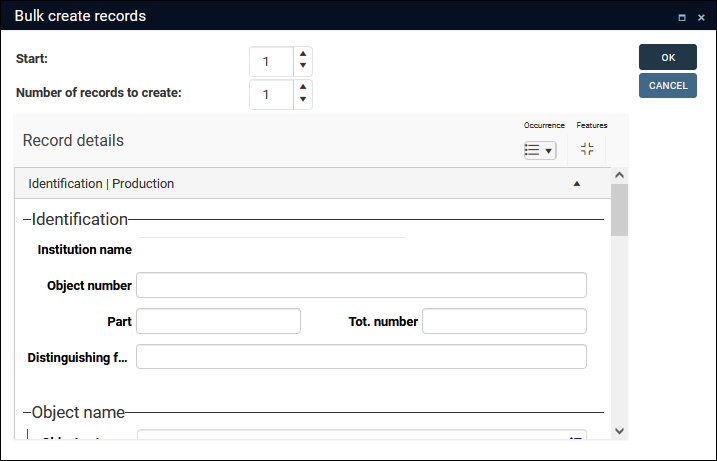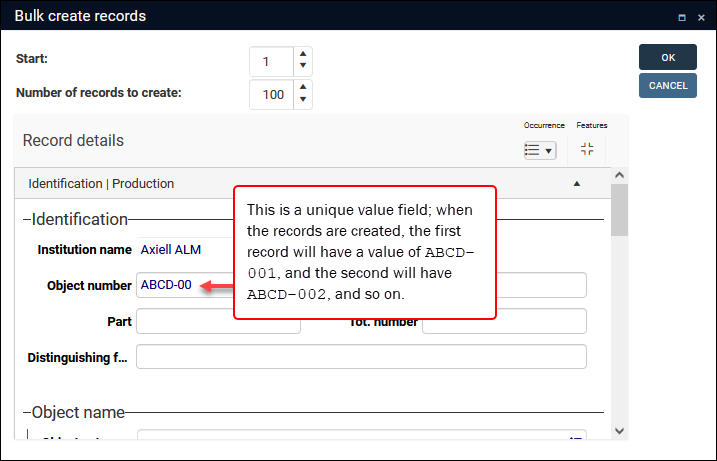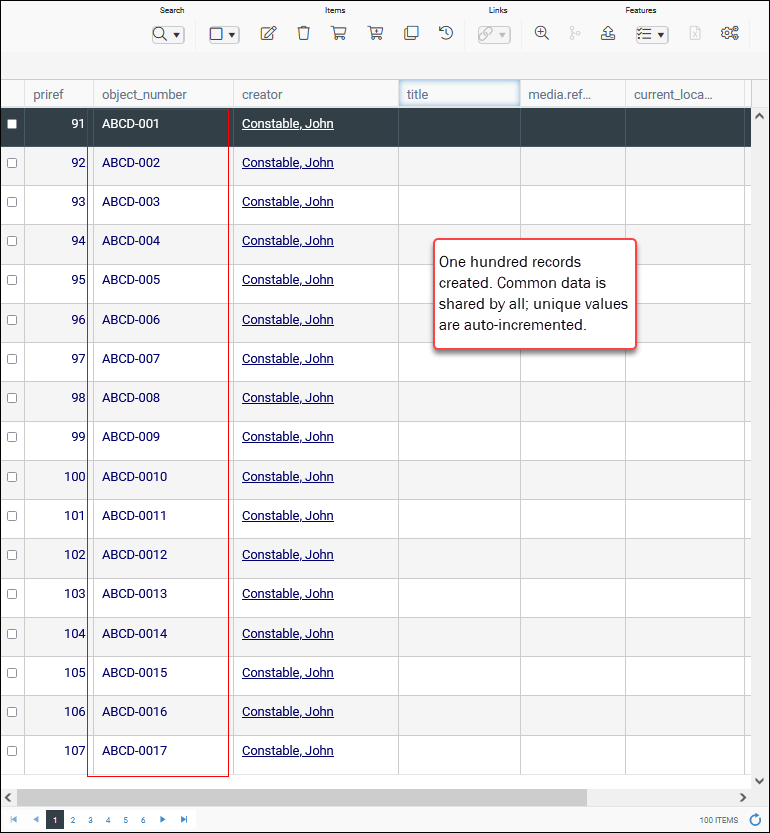How to create multiple records simultaneously: Bulk create records
See Application configuration options for details about configuring the Bulk create records tool, including configuring automatic numbering; and limiting which screens are available to users in the Bulk create records box.
The Bulk create records tool is an efficient means to create multiple records with some shared data. It is available in Result set View and Hierarchy browser to users authorized to add records in the current data source![]() The management of a collection can involve a vast amount of information about objects / items / books, people and organizations, events, administration and more. This information is stored as records in data sources. Each data source stores a specific type of information: details about collection items, people, events, loans, and so on.. Users design a template for the records in the Bulk create records box:
The management of a collection can involve a vast amount of information about objects / items / books, people and organizations, events, administration and more. This information is stored as records in data sources. Each data source stores a specific type of information: details about collection items, people, events, loans, and so on.. Users design a template for the records in the Bulk create records box:
- Specifying the number of records to create.
- Entering common data in one or more fields.
For example, when multiple objects arrive at an institution with the same (or similar) properties, this tool can be used to enter details once in a record template and create as many records with that shared data as required (all records created have a unique identifier, as you would expect). Records can then be edited and updated with their unique content.
To create multiple records simultaneously:
- Select the Bulk create records
 button in the Result set View (or Hierarchy browser) toolbar.
button in the Result set View (or Hierarchy browser) toolbar.The Bulk create records box will display:
Note: If the Start and Number of records to create options do not appear in the Bulk create records box, it is only possible to create a single record at a time in the current data source (Thesaurus for instance).
- Complete the Start and Number of records to create fields:
Option Details Start
The Bulk create records tool can be used to update fields that are indexed and configured to be unique (such as Object number).
Note: Sequential numbering can only be applied to fields that are indexed and configured to be unique.
When the records are created the value for each record in such a field will be made unique automatically by including a sequential number starting with the value entered here. For example, if you enter:
ABCD-00in the Object number field1in the Start field3in the Number of records to create field
three records will be created with the following object numbers:
ABCD-001ABCD-002ABCD-003
Note: If a unique field has been configured by your Application Administrator to be automatically numbered, automatic numbering will over-ride sequential numbering specified here.
Number of records to create
The number of records to create.
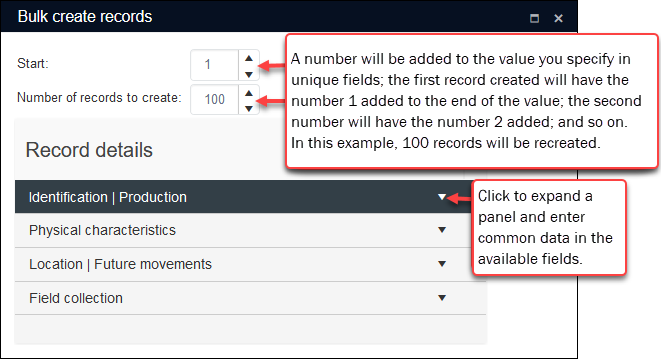
- Expand each panel and add data that will be common to all the records that will be created in bulk:
Working with fields in the Bulk create records box is no different to working with fields when editing a record or adding a new record; the same rules apply and the same features are available (e.g. right-clicking a field will display a context menu with various editing options.
See How to add, edit and save records for details about adding and editing records in Collections.
- When you have completed any mandatory fields and added the data you want all of the bulk created records to share, select OK to commence the bulk creation of records.
A pop-up will indicate the progress of the record creation:
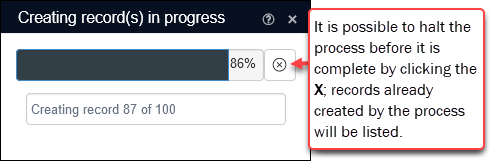
Note: It is possible to end the process before it completes by clicking
 beside the progress bar: any records already processed will have been created and added to the current data source
beside the progress bar: any records already processed will have been created and added to the current data source The management of a collection can involve a vast amount of information about objects / items / books, people and organizations, events, administration and more. This information is stored as records in data sources. Each data source stores a specific type of information: details about collection items, people, events, loans, and so on..
The management of a collection can involve a vast amount of information about objects / items / books, people and organizations, events, administration and more. This information is stored as records in data sources. Each data source stores a specific type of information: details about collection items, people, events, loans, and so on..When complete a message will display the result of the process:
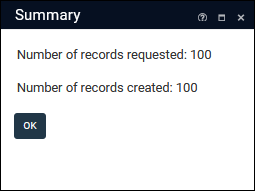
- Click OK.
The newly created records will be listed in Result set View ready for editing:
Tip: You could use the Write set option in the Result set View toolbar to save these records as a group.